Multi-Level Subscriptions
When customers unsubscribe from your text messages, you lose an important instant communication channel. We’ve created multi-level (marketing and general) subscriptions to help you retain more text message subscribers.
Previously, when customers unsubscribed, they would automatically opt-out from marketing messages and general updates like appointment confirmations.
Now, customers can unsubscribe from marketing messages without opting out of other general ones. That way, even if customers are not interested in marketing deals, they can still receive service updates (which will lead to happier customers, better reviews, and repeat business).
Quick Links
- Difference Between Marketing and General Messages
- How Customers Can Opt-Out of Text Messages
- Manually Unsubscribing a Customer
- Categorization of Your Messages: Marketing and General
- Track Unsubscribed Customers
Difference Between Marketing and General Messages
Marketing messages include time sensitive promotions, unique deals or any sales elements that would make your customer buy from you.
- Hi { customer.name }! For a limited time, we are offering free wipers at { company.name } if you book a servicing appointment within the next month. Interested? Reply YES to book an appointment. Your friends at { company.name }
- Hi { customer.name }! As one of our valued customers, I wanted to let you know first about our HUGE tire blow-out. Reply TIRE for details on the sale. Your friends at { company.name }
General messages convey essential information, like appointment reminders and servicing details:
- Hello { customer.name }, I would like to let you know that your vehicle is ready for pick up. Contact us by replying to this message. Thank you {company.name }
- Hello { customer.name }, we haven’t seen you in a while. Does your vehicle need a maintenance appointment? If so, reply SERVICE to this message and we’ll offer you various schedule options. Looking forward to seeing you, { company.name }
How Customers Can Opt-Out of Text Messages
When a customer replies STOP to a marketing message they will only be unsubscribed from marketing messages. They will automatically receive this reply:
Hi there! You’ve unsubscribed from our marketing text messages. Changed your mind about receiving VIP offers? To resubscribe, text START.
When a customer replies STOP to a general or service message, they will be unsubscribed from all messages. They will automatically receive this reply:
Hi there! You’ve unsubscribed from our text messages. Want back in? To resubscribe, text START.
If a customer sends the message START, they will be resubscribed to all messages, including marketing messages, and receive this automatic reply:
It’s a great day! You’ve successfully subscribed to our text messages. Until soon!
Manually Unsubscribing a Customer
If a customer requests to be unsubscribed, it's your legal duty to unsubscribe the customer to comply with the applicable anti-spam laws. Read more on the Canadian anti-spam legislation and here for the American anti-spam legislation.
In a Conversation
- Select the customer’s conversation.
- On the right side of your screen, under Details next to your customer’s name click on
-1-1.png?width=16&name=Sleep%20(28)-1-1.png) and select Manage subscriptions.
and select Manage subscriptions. - In Manage subscriptions, the modal box indicates what type of message your customer is subscribed to: All, General Messages or Marketing Messages. Uncheck the box to unsubscribe your customer
- Select Save changes.
Elsewhere in the App
Everywhere in the app where you have access to your customer’s information, you will be able to manage their subscriptions by selecting Manage subscription ![]() .
.
Categorization of Your Messages: Marketing and General
When you create a text message in Campaigns or Automations, you’ll see if your message is considered marketing or general.
If you send a message through Campaigns ![]() , it will be checked by default as a marketing message. From the campaign interface, you will see if your campaign is a marketing or general campaign.
, it will be checked by default as a marketing message. From the campaign interface, you will see if your campaign is a marketing or general campaign.
If you believe that your campaign is not a marketing message, you can uncheck the box. However, the campaign will be reviewed to make sure it is compliant with anti-spam laws. For more information on campaigns under review read this article.
If you send a message through Automations ![]() , the box will be left unchecked as most automations are not marketing messages. Make sure to check the box if you are sending a marketing message through automations, as miscategorizing it would lead your customers to unsubscribe from all messages.
, the box will be left unchecked as most automations are not marketing messages. Make sure to check the box if you are sending a marketing message through automations, as miscategorizing it would lead your customers to unsubscribe from all messages.
Track Unsubscribed Customers
From the Conversations ![]() section, you will see an icon next to your customer’s phone number indicating if they are unsubscribed,
section, you will see an icon next to your customer’s phone number indicating if they are unsubscribed, ![]() for general messages and
for general messages and ![]() for marketing messages. By hovering your cursor over the icon, it will also indicate when the customer was unsubscribed.
for marketing messages. By hovering your cursor over the icon, it will also indicate when the customer was unsubscribed.
From the Campaigns ![]() section, you will see who unsubscribed, and for what type of campaign: marketing, servicing (general messages), or Automations. For example, if a customer unsubscribes from a marketing campaign, you will see an unsubscribe icon next to them.
section, you will see who unsubscribed, and for what type of campaign: marketing, servicing (general messages), or Automations. For example, if a customer unsubscribes from a marketing campaign, you will see an unsubscribe icon next to them.
From the Groups ![]() tab, you will only see customers who unsubscribed from general messages.
tab, you will only see customers who unsubscribed from general messages.
If you use the unsubscribe filter throughout the app, you will only be able to view customers who unsubscribed to general messages.
From the Metrics ![]() tab you will see a metric called Unsubscribed customers.
tab you will see a metric called Unsubscribed customers.
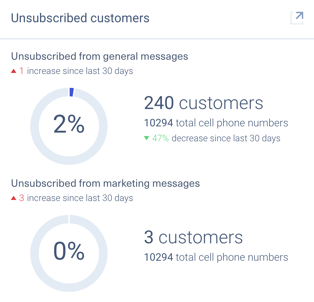
The metric shows the total number of new customers that unsubscribed from general or marketing messages in the selected time period.
A low percentage indicates that you don’t have many unsubscribed customers compared to the total number of cellphones in your account. The lower the percentage is, the better it is for you.